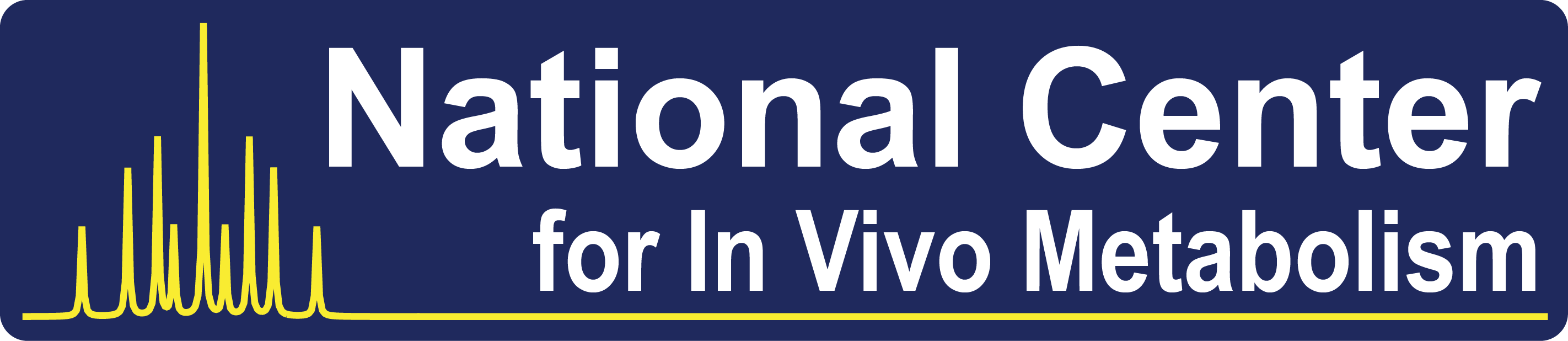Both software programs, tcaSIM and tcaCALC are available as tcaLEGACY versions. These are the original programs written by Mark Jeffrey starting in 1989 and require MS-DOS to function. Most modern PCs do not use MS-DOS anymore, so it is necessary to use the DOS emulator DOSBOX, which has to be downloaded separately.
If you have interest in downloading the tcaLEGACY software please visit our AIRC sister site by pressing the big picture button above and fill out the form.
The use of tcaLEGACY can feel unusual for users not familiar with MS-DOS, so we provide detailed supporting information about how to start up, operate and obtain results with tcaLEGACY.
For instructions on how to use it follow the guides in teh Startup, Operation and Demonstrations tabs below
The files downloaded through our sister site are two .zip files, one for the LEGACY version tcaSIM (v3.06) and one for tcaCALC (v2.07).
No installation is required, simply extract the files using WinZip or WinRar into a folder of your choice.
MS-DOS full-screen applications are not supported in Windows Vista and beyond. It is necessary to run the software in an emulated DOS window using DOSBOX
There are only a few steps involved in opening tcaLEGACY versions in DOSBOX, follow the instructions here for tcaSIM and below for tcaCALC
| Task | Notes |
|---|---|
| 1. Open DOSBOX | DOSBOX requires you to mount a drive or folder as its default location (it is not recommended to mount your C:\ drive). |
| 2. Mount your tca folder | type mount C 'Your file location' for example if your tcaLEGACY folder was in C:\Programs\tca you would type: mount C C:\Program\tca |
| 3. Locate your exact tcaSIM or tcaCALC folder, if not already mounted | Type in dir to show a list of files/folder at your current location, typing cd will let you further change directory to the desired folder. The command cd .. will move your loaction one folder back up. |
| 4. Start tcaSIM | Simply type in TCASIM, as that is the name of the .exe in the folder. |
The operation of tcaSIM is quite straightforward, you move your cursor with the arrow keys and Enter to select a field. Shortcuts for the Topmenu buttons are highlighted in a different color. For more instructions visit our operation tab
The startup of tcaCALC follows the same path as tcaSIM, but tcaCALC has no interface like tcaSIM does, so it is necessary to load tcaCALC together with a datafile containing the labelled enrichment fractions. The easiest way to learn how to use it is using the demonstrations that come with it
The program tcaSIM is an interactive program that you should run first to understand the models available, their parameter names, and the data variables used.
The demonstrations teach the usage of the tcaSIM and tcaCALC stepwise, an similar example for tcaCALC is worked through here, that also shows the layout of the datafiles required to run tcaCALC.
The syntax of running tcaCALC in DOSBOX is the following:
tcacalc Datafile Settings Outputfile
| Datafile | The Datafile contains the enrichment fractions of your data in a specific format. Here is an example for Glutamate data |
| Settings | The settings are the estimated flux values. Abbreviations and nomenclature can be learned from tcaSIM. For example YS = anaplerotic flux into succinyl-CoA, fat2 = acetyl-CoA enriched in position 2. The value syntax is value, error (e.g. 0.3, 0.01) |
| Outputfile | When using DOSBOX it is necessary to specifiy an Outputfile, as it is not possible to scroll through the DOSBOX window. |
An example syntax to run tcaCALC with a prepared datafile called Data.txt and with a value for anaplerotic flow of 0.1 (±0.01) and a acetyl-CoA labelled in position 2 with a fractional enrichment of 0.5 (±0.1) and an output file called tca01.res would look like this:
tcacalc Data.txt ys=0.1,0.01 fat2=0.5,0.1 out=tca01.res
Both Legacy versions of tcaCALC (v3.06) and tcaSIM (v2.07) are provided with a set of scripted demonstrations that teach the user how to effectively use the software
Each demonstration provides a brief explanation before running the program.
Follow the instructions below to run the demonstrations.
If you require further information about installing or running these programs, or need assistance on how to analyze a particular experimental situation, please contact Charlie Khemtong.
| Task | Notes |
|---|---|
| 1. Open DOSBOX | DOSBOX requires you to mount a drive or folder as its default location (it is not recommended to mount your C:\ drive). |
| 2. Mount your tca folder | type mount C 'Your file location' for example if your tcaLEGACY folder was in C:\Programs\tca you would type: mount C C:\Program\tca |
| 3. Locate your exact tcaSIM or tcaCALC folder, if not already mounted | Type in dir to show a list of files/folder at your current location, typing cd will let you further change directory to the desired folder. The command cd .. will move your loaction one folder back up. |
| 4. Start the Demonstrations | Simply typing Demo1 will start the first demonstration. The remaining demos are started similarly. |